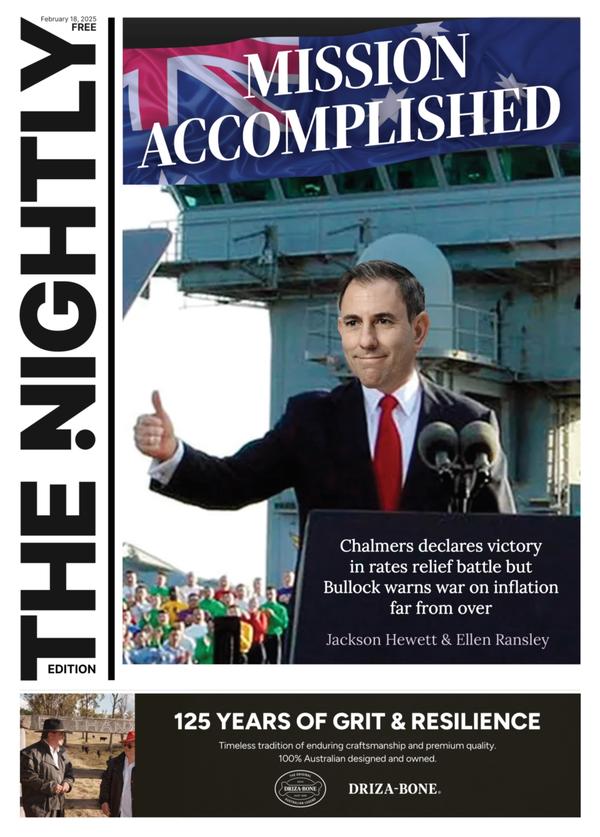THE WASHINGTON POST: The right shortcuts can give your iPhone superpowers. Here’s how
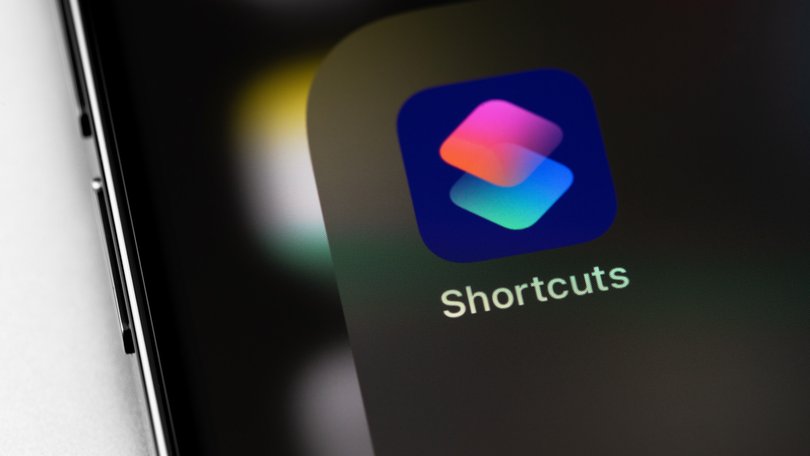
Back in high school, Spencer Tamburello’s iPhone would automatically check a local news website every morning to see if snow had shut down his school.
If school were closed or delayed, his phone would automatically shut off his alarm and send a text message to his parents asking them to let him sleep in.
Those precious extra hours of sleep came courtesy of Shortcuts, a free app that has come preinstalled on iPhones since 2019. It’s easy to overlook since its name doesn’t tell you much, but it can be a powerful way to make your iPhone perform complicated tricks or handle tasks for you, as Tamburello found, before you even wake up.
Sign up to The Nightly's newsletters.
Get the first look at the digital newspaper, curated daily stories and breaking headlines delivered to your inbox.
By continuing you agree to our Terms and Privacy Policy.“A lot of times I’ll use a shortcut in front of someone and they’re like, ‘What? What did you just do?’ ” the second-year Ohio State electrical engineering student said. “It’s always very fascinating to see the lights go on.”
Shortcuts range from super-simple to startlingly sophisticated. You don’t even need to be an engineer like Spencer to teach your iPhone helpful new tricks. Here’s what you should know.
What is a shortcut, anyway?
Basically, it’s an easy way to tell your iPhone to perform a bunch of tasks to solve a specific problem.
It’s a bit like coding, but you don’t need a background in computer science — just a willingness to break down a problem into steps.
Here’s an example: I take screenshots almost constantly to remind myself of something I’ve seen online or in an app. To help free up storage on my phone, I built a shortcut that asks if I want to delete them all at once, or just the ones older than a month that I’m probably never going to look at again.
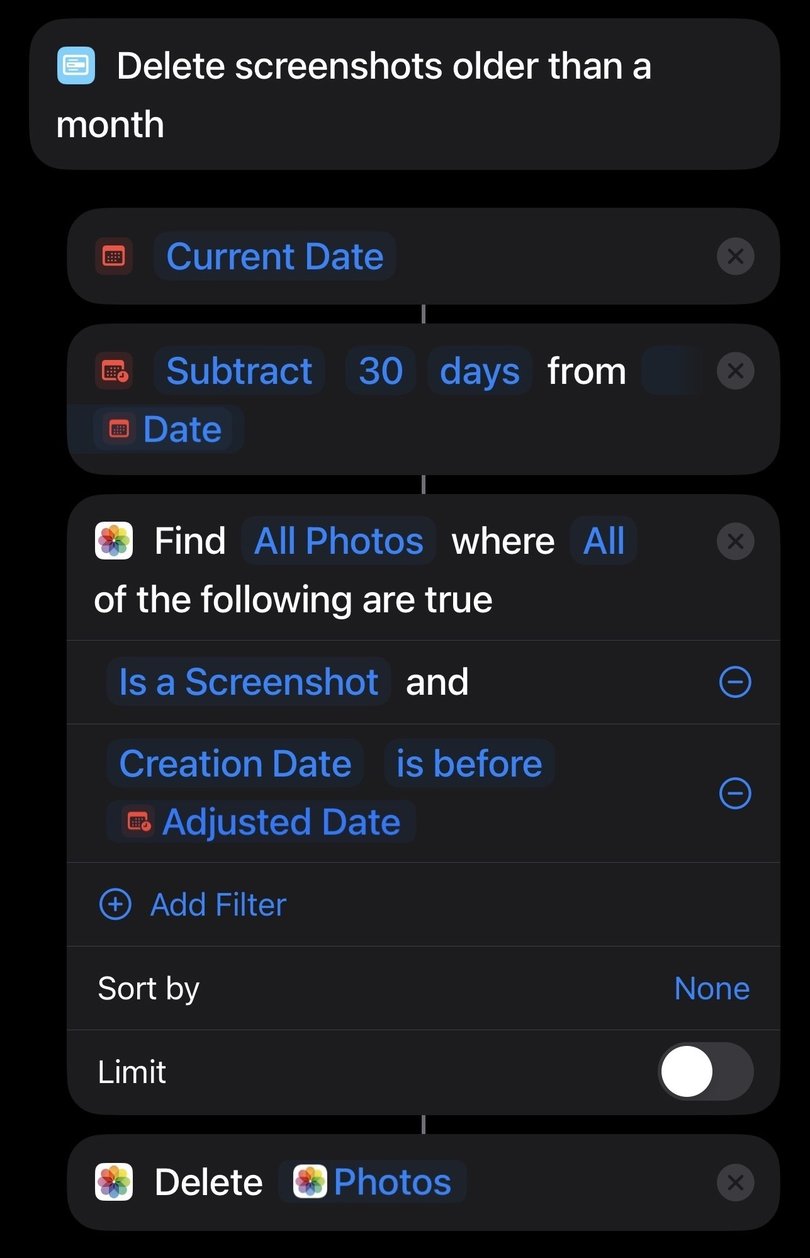
It’s the work of an amateur, but it does the trick — and I use it all the time.
You can activate your shortcuts in different ways, like tapping on them inside the Shortcuts app or your home screen, asking Siri to launch them, or assigning them to your iPhone’s action button — if it has one.
If you too need to free up a little room on your iPhone (and you’re reading this story on an iPhone), you can try my screenshot-deleting shortcut here. And you can access Spencer Tamburello’s Snow Day Detector shortcut here.
How are shortcuts and automations different?
When you open the app, you’ll see two options at the bottom of the screen: Shortcuts and Automations. What gives?
The big difference boils down to the way you trigger them. Shortcuts, like my screenshot deleter, have to be triggered manually, either by asking Siri or tapping an icon. That makes them ideal for dealing with tasks you’ll want some control over, or don’t need to handle all the time.
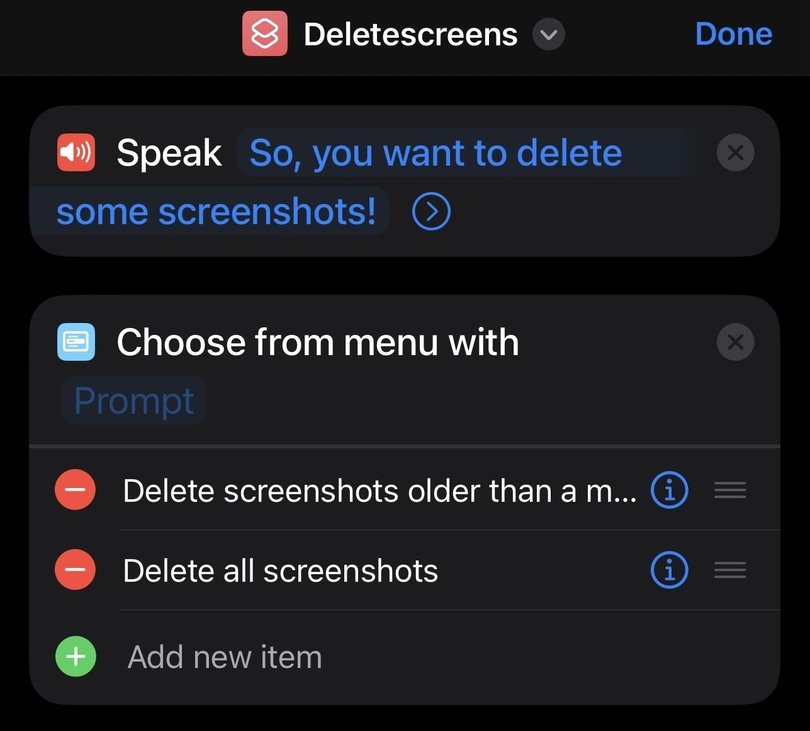
Automations, like Tamburello’s snow day fix, are triggered by events — they can activate at predefined times, when you arrive at certain locations, or when you perform specific actions like turning on Airplane mode or setting your phone to silent.
Otherwise, they’re essentially the same. I’ll just be referring to these things collectively as “shortcuts” from here.
How do I make a shortcut?
First, says content creator and shortcut fan Stephen Robles, “Think about a task or a moment in your day that happens all the time that’s just annoying.”
Then consider what could fix those annoyances, and break them down into steps.
Here’s an example: Yesterday, I accidentally opened a YouTube cooking video at the office. It was loud, a bit raucous, and I was soon embarrassed. One of Robles’ shortcuts, which automatically mutes potentially noisy apps like TikTok, Instagram or YouTube when you open them, would have really helped.
This one’s pretty simple: First, you’d open the app. Then, in response, you’d want the phone’s volume set to zero. Since you want this to happen every time you open that app (and not only when certain conditions are met), you need an automation, not a shortcut.
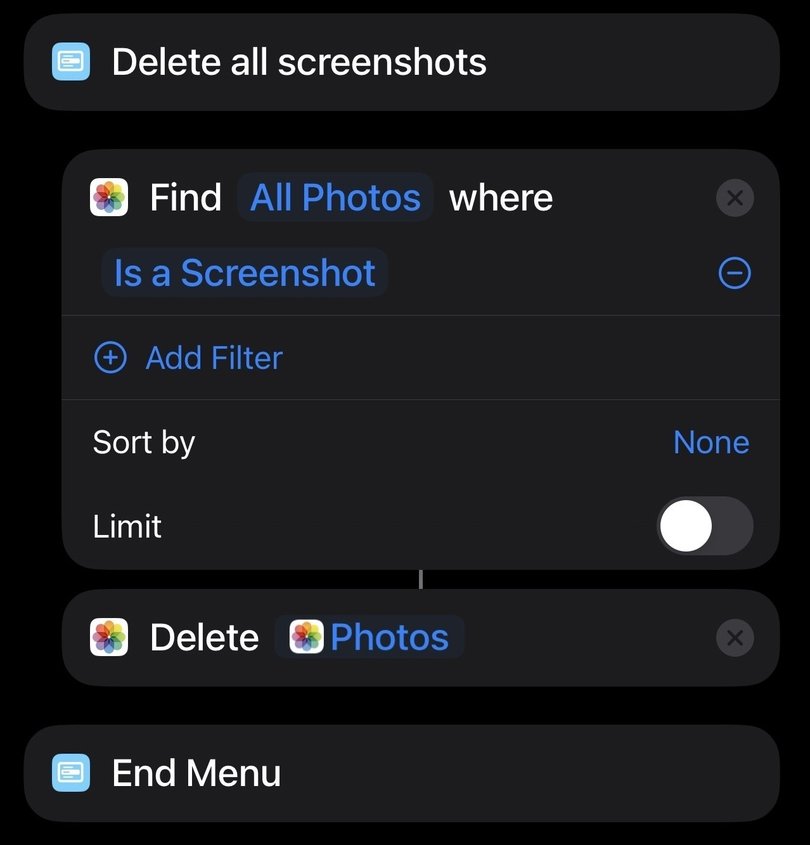
If that all sounds a little daunting, you don’t have to make your own.
The Shortcuts app has a Gallery where you can install premade shortcuts for simple tasks. People also share their homemade shortcuts in communities like the r/shortcuts subreddit — you can install them and put them right to work, or view the logic that makes them function to crib notes for your own shortcuts.
And of course, there are plenty of resources to help you get acquainted with the basics, like introductory YouTube videos by Robles and a wonderful walkthrough from a YouTube channel called Ellen’s Tips for iOS.
What shortcuts should I use?
One of the first shortcuts Robles ever made could come in handy for anyone with a long commute. With a tap or a voice command, you can make your phone send a text message to whoever’s at home letting them know your ETA.
“I could also see the minutes [in the message] and if it was way higher than normal, I knew there was traffic on the way home,” he added.
Robles turned me on to another shortcut that I’ve found invaluable — one that generates a QR code that, when scanned with a smartphone’s camera, connects that phone to your WiFi network. At last: The age of telling people to read a string of gibberish off your WiFi router is over.
Because Shortcuts can interact with other apps installed on your phone, you can also tap into a wide set of features and actions — including the ability to work with AI.
If you want a taste of life with the Humane AI Pin without pulling your hair out, for example, you could do what I did and create a simple shortcut that opens a voice conversation with ChatGPT. Responses were thorough and much more natural.
Meanwhile, if you’re struggling to get through long articles — or are perhaps a little jealous of the AI summary tools on some Android phones — a shortcut from Reddit user Nicholas Rossano will give you the gist of whatever’s in your web browser.
© 2024, The Washington Post